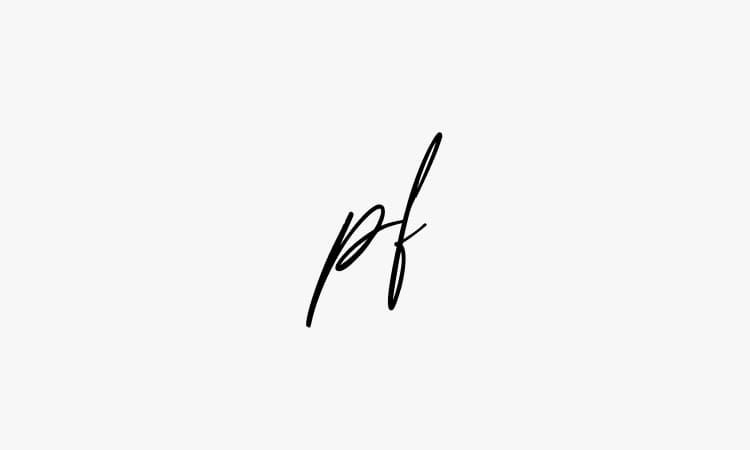The new look Facebook Pages were launched recently. New look Pages take on the same look and feel as personal profiles. As of March 11, 2011, all Pages will switch over to the new style.
The new look Facebook Pages were launched recently. New look Pages take on the same look and feel as personal profiles. As of March 11, 2011, all Pages will switch over to the new style.
Admins can make the switch earlier. Once a Page is upgraded there’s no going back.
Here are the main changes and how to use them to your advantage.
Using Facebook as a Page
There are now two ways to interact with a Page as an administrator and both require the page administrator to log in using their personal profile. Once logged in the administrator can interact with the page as usual or switch to using Facebook as the Page. While using Facebook as a Page an administrator can:
- Post a status update, link or photo.
- Like and comment on posts made by fans as a Page.
- View red notifications of new Page Likes and posts created by fans.
- View a newsfeed of activity of all Liked Pages that works the same as a personal profile newsfeed with Top News and Most Recent filters. It provides a real sense of what’s happening within a community of Facebook Pages.
- Add posts and content as a Page on other Pages depending on that Page’s content sharing settings.
- Like other Pages. Liked Pages show in the left sidebar.
- Like and comment on other Page posts.
- Comment and Like interactions on personal profiles where that person has their privacy setting set to Everyone (a Page can’t create a wall post on a personal profile though).
Administrators have a third option and that’s to change their posting preferences so any posts or comments they make on the Page are posted from their personal profile and not the Page. This is a great way for an administrator to build their personal brand on a Page using a business name. Using this option allows the administrator to moderate the Page and participate in the community at the same time. It’s a much sought after change.
To use this setting click Edit Info > Your Settings > Posting Preferences.
Using Facebook as a Page is not available on mobile at this stage.
Making Use of Photos
Photos on Pages work the same as those on personal profiles. The most recent photos posted by the Page (not fans) are displayed as a photo strip at the top of the page. It’s important to make these photos work for, rather than against, the brand. To remove a photo click the ‘x’ in the top right hand corner of the image. Photos removed from the photo strip are still viewable in the Page photos section. The most important photo on any Page is the profile picture. These images can be as large as 180px wide x 540px high.
Featured Pages and Administrators
Pages can make strategic use of featured Liked Pages and Administrators. Featured Pages can be used (Edit Info > Featured >Edit Featured Likes) to highlight associated businesses and brands. For example, a real estate agent might set featured Pages for associated businesses such as settlement agents, branch offices and the Pages of key sales people. In some instances a Page may want to make use of a strong brand profile of one or more Page administrators. This is done by setting the administrator as a featured administrator (Edit Info > Featured >Edit Featured Page Owners) by which the administrator is shown as a Page Owner in the left side bar. It’s a useful way to for an administrator to provide fans with access to the real world contact behind the Page. Facebook Help section states:
Note: you need to be connected to Pages from your personal profile in order to feature them on the Page you admin.
It appears this is no longer the case.
It’s possible to add as many featured Pages as you want but only five will be displayed in rotation on the Page.
Tabs Are Now Gone
Tabs have now been removed and have been shifted into the left hand sidebar as navigational links. There are a maximum of 8 links displayed in the sidebar. To make things a little confusing these links are often called tabs for lack of a more accurate term. More about creating content for tabs using iFrames later.
The old Page blurb is now located in the Info tab.
Wall Post Filters
Facebook Pages are now filtered depending on a variety of factors. The default filter for first time visitors to a Page is Most Recent but returning recent visitors are shown the Top Posts filter. This means that returning visitors see those posts Facebook believe will be relevant to their interests, and that means different fans may well see different posts depending on the way they and their friends have interacted with the Page in the past. From Facebook:
People who like your Page may view a specific filter by default, depending on when they last visited your Page. For example, if they recently visited your Page, they will see Most Recent. If they have not visited your Page recently, they will see Top Posts. People who like your Page can choose to switch between the two views by toggling the viewing option in the top right corner of the Wall.
The only way all Page visitors see the same posts on a Page is if they all use the Most Recent filter and that’s the default for returning Page visitors.
Managing Spam
New Pages offer spammers new ways to create spam and that puts the onus on Page administrators to be extra vigilant. Facebook provide two options to help.
First there’s Facebook’s spam filtering tool, which places any posts by fans suspected of being a spam into a Hidden Posts filter that’s only viewable by Administrators. By checking this regularly administrators can ensure that any legitimate posts marked as spam are be posted to the wall. Leaving it for too long means the post content may be inappropriate by the time it’s posted to the wall.
Facebook also provide a Blocklist tool allowing administrators to proactively deal with spam content as it’s posted. Keywords can be added to the blocklist (Edit Info > Manage Permissions > Moderation) and anything posted to the wall matching these keywords is immediately dropped into the spam filter for an admin to either unmark as spam or delete.
The more important tool for combatting spam is email notifications. These can be enabled in the Your Settings section of the Page (Edit Info > Your Settings > Email Notifications). When someone posts on a Page Facebook sends an email notification to the Page administrator. There are five options for Page administrators: leave the post on the wall, remove the post, remove the post and ban the person or Page, hide the post, and report the person or Page for abuse.
It’s worth noting that each Page admin must choose their own email notification setting. There is no option at this stage to allow notifications to be sent to another email address.
Forget FBML, start using iFrames
An iFrame displays a page of content within another page. Facebook Page owners can now create pages of content on their own site that can then be iFramed into tabs on their Facebook Page. Dynamic content and email opt-in boxes are now much easier to integrate into a Page. iFrames therefore offer marketers exciting opportunities for delivering customised, branded content.
After March 11, 2011 the old FBML will be deprecated and, as such, is no longer the accepted standard. There are many deprecated HTML elements across the Internet, and these still work but are no longer considered best practice. There’s no great rush to replace existing FBML tabs (most are Welcome tabs) but many marketers are embracing the opportunities that iFrames deliver.
If you have any questions please add them in the comments section below.