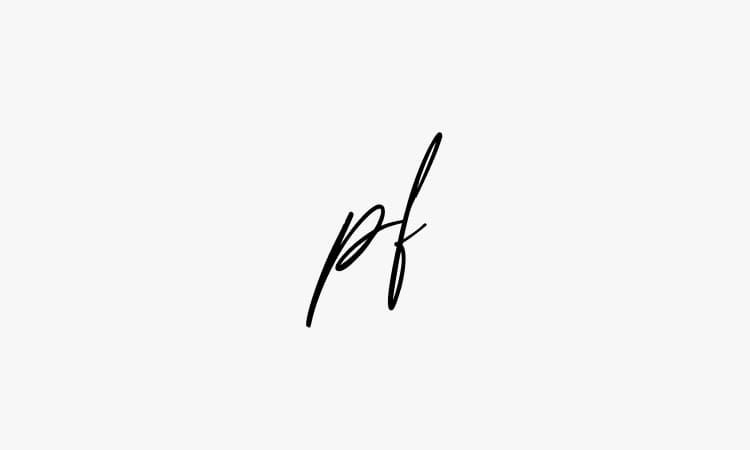I’m writing this post on my iPad. Why? I want to check out the experience using that and the WordPress iPad application. So far so good.
Of course the keypad on the iPad is far from ideal. It makes typing a little slower and, for me a little less intuitive. It’s a but harder to get into any sort of writer’s rhythm. That said it’s not too bad.
To make life a little easier I’ve attached a Bluetooth keyboard. It’s much better to type on although mistakes must still be corrected using the touchscreen. It’s a fair compromise.
Saving the post as I go is quick and easy. There’s a save button at the top right corner of the screen that allows me to save a local copy on the iPad.
Adding an image isn’t quite so easy. For a start the can only be sourced from the a photo album on the iPad. That’s not so bad but there’s no way to edit the image. The only alignment option is left-align so centering isn’t possible. It’s hardly ideal. Another problem with inserting an image is to wait for it to upload. Tapping back into edit mode too early causes the image to be lost. Adding another one in proved too difficult so I abandoned the task. On top of that as I saved this section the app fell over for the second time. Footnote: after it fell over I had another go and succeeded, this time I inserted a large image. It will probably be too big for the page.
What’s not available on the iPad is access to any of the rich features of the WordPress dashboard. That includes access to creating post thumbnails – a feature of this WordPress theme – and customising the SEO options.
I usually add a Tweetmeme button on my posts by adding the Tweetmeme [tweetmeme]. If this works a green button will display to the right of this paragraph. If not then you’ll see the word tweetmeme inside two square brackets.
What the iPad/WordPress app combo is good for is taking notes at a conference. Saving locally is a big plus because it avoids problems with losing notes as a result of a lost internet connection. In that sense it’s similar to using Evernote, only Evernote has lots more options.
One glaring omission is I can’t insert a hyperlink using an editor. It has to be done manually and that involves knowing a little HTML and how to insert a hyperlink.
As with many fledgling applications it’s important to save early and often. As I typed that last paragraph I lost some work when a dialog box popped up asking if I needed help with inserting a link. My first attempt at using it failed, the second worked.
My next task is to publish this post and share it on Facebook and Twitter. If you hear screams from Perth’s southern suburbs you’ll know it didn’t go according to plan.